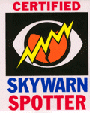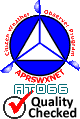GRLevel3 radar images are not available at this time.
Storm Cell Attribute Table for Paducah, Kentucky (KPAH) Radar
Retrieved: Thu, 21 Nov 2024 00:21:17 -0600; Data valid day: 21; Data valid time: 0606Z
(Refresh)
|
|
| Storm Ident |
Az/Ran |
TVS
Table | MESO
Table | POSH |
POH |
Max Size |
VIL |
Max dBZ |
Height |
Top |
Fcst Mvmt |
| No Thunderstorms in Range of Radar Site |
Algorithms produce this table. They may misrepresent observed conditions. Contact your local NWS office for verification.
Clear Air Mode: U.S. radar stations operate in either 'Clear Air Mode' when there is no
precipitation in the area or 'Precipitation Mode' when rain is in the area. Radar is at its most sensitive state of operation
when in clear air mode. The antenna rotates at its slowest rate permitting the radar to sample a given volume of the atmosphere
longer giving it the ability to detect smaller objects than when in precipitation mode. Much of what you see in clear air mode
is airborne dust & particulate matter.
Precipitation Mode: Radar doesn't need to be as sensitive as in clear air mode. This is
because rainfall provides plenty of returning signals giving you a much cleaner view of any rainfall in the area without all
of the clutter seen in clear air mode.
Storm Tracks: The Storm Track Feature allows you to see what direction or track the
storm is currently headed to. This feature shows a white line extending out of a little white square box from the center of a
storm cell. The "x"'s along this white line indicate every 15 minutes where the center of the storm is forecast to be, based on
its current speed and direction. For an example, the 4th "x" shows where the storm will be in an hour given its current
tracking. The longer the white line the faster the storm is moving.
Using Zoom: You can easily zoom in by clicking on the "Zoom Button" and then clicking on
the map. With every click the map will zoom in more and more. Once zoomed in you can then "Click and Drag" the map. The
"Click and Drag" is only available when zoomed in. This feature allows you to zoom right into your own neighborhood. To
reset the map to the original viewing level, simply click on the "Un-Zoom Button".
Note: Typically you will see area temperatures, current earthquakes, and highway markers
etc when there is no rainfall in the area. When there is rainfall occurring in the area the map is usually cleared to only
show the radar, highways and city names, along with rain related icons like hail and cloud rotation on the map. This is
because we don't want to put up anything extra that will obstruct the view of the radar during any rainfall event.
 |